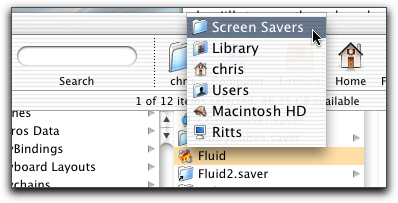| Concept House : Products : Fluid : Documentation : Online Docs : Installation |

|
![]()
Online Docs : Installation To install Fluid drag it to your Screen Savers directory.
Which should be at the following location: The "~" symbol represents your home directory.
Then start the System Preferences
application and select the "Screen Effects" or "Screen
Saver" item. Next select Fluid from the list of screensavers available
to you. That's it. You may click "Configure" if you want to
change how Fluid looks. The details of the controls are in the "Tab"
sections of the docs. If you would like to make your themes available over
the local network via Rendezvous you can use the Fluid Theme Server
(FTS). The FTS should be installed in the following location (you may
need to create the directory if it is not there): Now, if you start the System Preferences application you should see the FTS item. Select it and click the "Start" button. That's all there is to it. Your Themes should now be shared and you should be able to see them in Fluid if you have networking enabled (see "Expert Tab" below). If you would like for the Fluid Theme Server to start whenever you log in, then select that item and quit System Preferences.
|
![]()
Copyright © 2002 Concept House. All rights reserved.