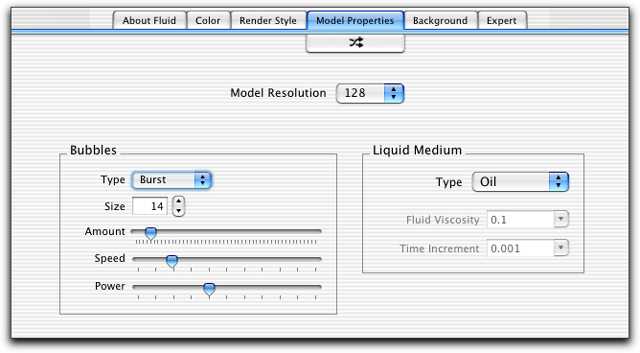Online
Docs : Model Properties Tab
The properties of the fluid model can be used to directly control how
the the behavior of the computational model that drives Fluid.
Resolution
The first tab that you will see when Fluid start is the "Color
& Resolution" tab. The resolution popup menu allows you to
control the resolution of the fluid model grid of data. Each step up
in grid size will square the amount of calculations being performed
each frame. Use it wisely. A resolution of 64 runs above 30 frames per
second (fps) on just about any G4 and will approach 60-70 fps on higher
end machines. A resolution of 128 will run better than 30 fps on any
dual-proc 867 or better. Resolution 256 and above will give you quite
beautiful and exquisite renders but may be too slow on all but the fastest
Macs. Resolution 1024 is for people who have no regard for speed or
who have a black-ops-super-secret-Apple-backroom quad processor G6.
But, it will give you incredible renders...at about 1 frame every 2
to 6 seconds.
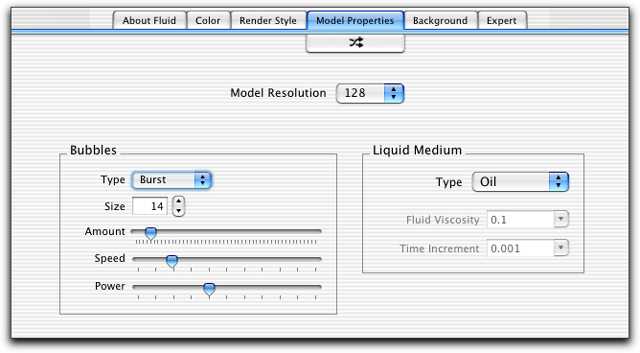
Bubbles
The fluid model in Fluid uses "bubbles" to create the current
disturbances. The number, size, speed, and power of these bubbles have
a profound effect on what the Theme looks like. One large bubble will
create big sweeping currents where 30 tiny bubbles will create a bubbling,
undulating look. The Type menu changes how the currents come out of
the bubble. The Size field determines the size of each bubble. The number
of bubbles used in the simulation is controlled by the Amount slider.
The average speed of the bubbles is controlled by the Speed slider.
The speed setting is used as base number and the actual speed of each
bubble uses a speed just slightly different than the setting to make
the model more visually interesting. The power setting is treated much
the same and corresponds to the strength at which each bubble sends
out currents.
Liquid
The liquid medium of the computational model can be changed to make
it behave like different substances. We have included a couple of presets
in the Liquid Medium menu to make it easy on you, but you can select
Custom and change the numbers for viscosity and time-increment to anything
that you wish.
Previous:
Render Effects Tab | Online Docs Index
| Next: Background Tab |

![]()
![]()